আপনার কম্পিউটারে বাংলা টিকমত না দেখা গেলে
If Bengali is not shown properly in your system
If your system is not configured properly for Bangla characters, you are unable to read Bangla characters in your browser. In following few steps, we provide some guidelines for removing this type of problems.
Step 01 : Bangla Support
- Click here to download "i-complex" for installing Bangla Support.

- This is enough to only view Bangla correctly.
(You might need to restart the pc)
- Please Click Here to download SolaimanLipi Font provided by ekushey.org
- Copy and paste this font to "C:\windows\fonts" or "control panel\fonts" folder to view Bangla in the web pages.
- Otherwise, you can use any Bangla Unicode font as your requirement. Please click here to download Bangla Unicode fonts. Remember that, in this article we discussed about Bangla Unicode based on SolaimanLipi font. If you use any other Bangla Unicode font please set your browser configuration (on step 06) using that font.
- To write Bangla anywhere, download and install the "Avro" software from here.
(You might need to restart the pc)
- Run "Avro" and press "F12" and type something. I think u will be writing in Bangla by that time.
- There are several modes to write Bangla.
Easiest way is to Select "Avro Phonetic" from the menu of AVRO KEYBOARD.- Write anywhere "ami banglay gan gai".
- It will be automatically typed (i.e. when you type "ami banglay gan gai" in english, it will automatically display "" just like below.)
- There are also some other available Methods including typing with traditional keyboard layouts (Inscript or Bijoy) and some other. See for yourself below:
- To convert Bijoy Bangla to Unicode Bangla, download and install the "Avro Converter" software from here.
(You might need to restart the pc)
- Internet Explorer
- From menu, go to "Tools Internet Options"
- From this window click on "Fonts"
- Click on the drop down list for "Language Scripts" and select "Bengali" from this drop down list (you may have to scroll up to locate it.
- Select SolaimanLipi font for "Web Page Font". Then click ok and ok again
- Mozilla Firefox
- From menu click on "Tools" and select "Options"
- From this window click on "Content".
- Click on "Advanced" button.
- Click on the drop down list for option "Fonts for" select "Bengali" from this list.
- Complete all the option fields by selecting "SolaimanLipi"
- Select "Default Character Encoding" as "Unicode (UTF-8)" and click ok.
- Click ok again to complete your setup.
- Opera
- From menu click on "Tools" and select "Preferences"
- Click on "Advanced" tab, click on "Fonts" from left menu and click "International Fonts"
- Choose writing system "Bengali" from drop-down list
- Choose SolaimanLipi font for normal font. click ok until you exit from preferences.
- Google Chrome
- Click on the "Tools" icon and Select "Options"
- On the "Minor Tweaks" tab, click on "Change font and language settings" button
- On the "Fonts and Languages" dialogue box, click on "Fonts and Encoding" tab
- Select SolaimanLipi font as "Serif" and "Sans-serif" fonts
- Select "Unicode (utf-8)" as the "Default Encoding"
- Click OK and Click Close
- Safari
Now Everything DONE.
- Open Safari, go to "Edit Preferences"
- Click on Appearance
- On the Standard Font and Fixed-Width Font, Select SolaimanLipi in both Fields and Leave the font size as it was
- Click on Default Encoding, and select Unicode (UTF-8) and close the box
- Restart Safari
এখন আপনি যদি এই লেখাটা পড়তে পারছেন তাহলে আপনার কম্পিউটারে বাংলা ঠিকমত আসছে।
If you see Bangla character in previous line properly, then your pc is ready for displaying Bangla characters. Otherwise if you see garbage characters (like ଂଂଂଂ ଂଂଂ or ???? ?? or ■■■■■), you need to follow pervious steps.




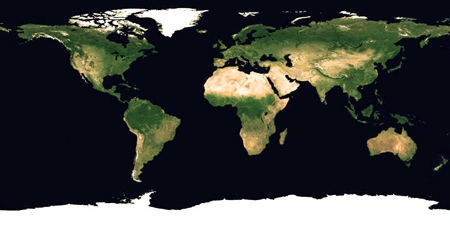
0 কমেন্টস্:
একটি মন্তব্য পোস্ট করুন